File corruption is a common problem when you are working with Outlook. Same can happen with PST file and you will feel the need to repair it at the earliest as it contains valuable data. To remove the corruption of the PST file, first of all, you need to know about the factors leading to corruption.
Reasons that require repairing PST file
- Unexpected Power Failure
- Network Failure
- Harmful Program
- Bad Sectors on Hard Drive
If there is a sudden shutdown of system due to power failure and the PST file is open, it can definitely become corrupt.
These days everyone saves their important data on a network server. But that is not entirely safe too as the network server can also encounter an issue. This can corrupt the PST file, ultimately making it inaccessible to the user.
If there is any malicious program installed or downloaded on the system, it can also be responsible for the corruption of PST file.
When the system’s hard drive has bad sectors and PST files are saved there, the chances are the PST files will become inaccessible due to corruption.
For all such reasons, you will need a PST Repair tool to fix the corruption. Here are some methods that will help you to repair PST files:
- Inbox Repair Tool
- Launch the Inbox Repair tool, click on the ‘Browse’ option.
- Select the corrupted PST file and click on ‘Start’.
- After the repair process will get complete, the Inbox Repair tool will show the errors found in the PST file.
- Click on the ‘Repair’ option and the repair process will begin.
- If the file is not repaired or recovered in the first go, you can repeat the steps again.
- Oversized PST Recovery Tool
- Your device must have 2 GB of free disk space so that the tool can generate a copy of PST file.
- Reduce the size of the file by 20 to 25 MB as it will give enough space.
- PST Repair Tool
Inbox Repair tool has been provided by Microsoft to deal with the corruption in PST files. The need to run this tool arises when Outlook is not opening a PST file or it is showing an error while opening it.
Location of the Inbox Repair tool
The location of scanpst.exe depends on the Outlook version you are using.
Outlook 2007
32-bit Windows; C:\Program Files\Microsoft Office\Office12\
64-bit Windows; C:\Program Files (x86)\Microsoft Office\Office12\
Outlook 2010
32-bit Windows; C:\Program Files\Microsoft Office\Office14\
64-bit Windows; C:\Program Files (x86)\Microsoft Office\Office14\
Outlook 2013
32-bit Windows; C:\Program Files\Microsoft Office\Office15\
64-bit Windows; C:\Program Files (x86)\Microsoft Office\Office15\
Outlook 2016
32-bit Windows; C:\Program Files\Microsoft Office\Office16\
64-bit Windows; C:\Program Files (x86)\Microsoft Office\Office16\
Repair Process
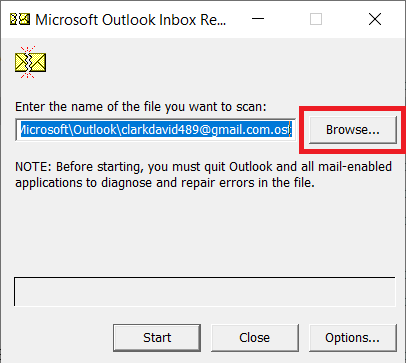
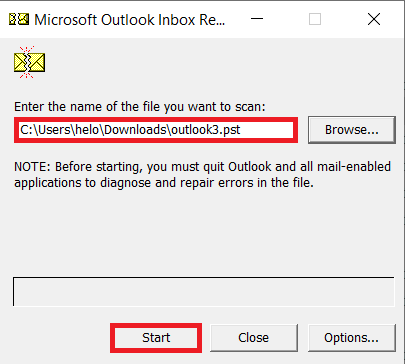
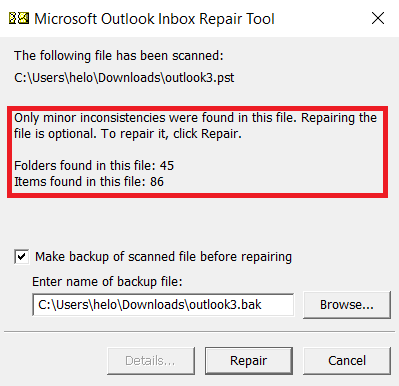
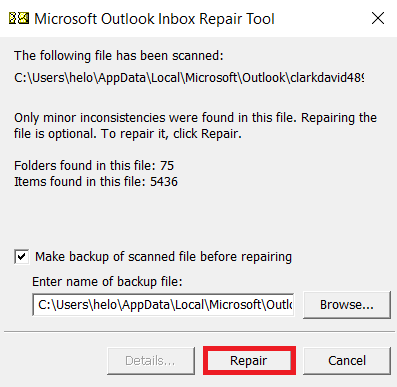
Sometimes when you try to open MS Outlook to access PST files, you may face an error message ‘Errors have been detected in the file. Close all the mail-enabled applications and then use the Inbox Repair tool’. This error can generally occur due to the exceeded size of PST file.
In order to fix this issue, reduce the size of the PST file to its prescribed limit. For this purpose, you can use the Oversized PST Recovery tool. This tool will delete some of the data from the PST file to reduce its size.
Note- Before using the tool, make sure you have a copy of the PST file as the tool will delete some of the data.
Tips-
PST Repair tool is another free method that can be used to fix corruption issues with PST files. With the demo version of this tool, you can easily perform all these functions:
- A full scan of the PST file.
- Retrieve attachments, emails, notes and other data.
- Move the data from corrupted to a new file.
- Save up to 25 emails at a time.
- Convert the corrupted file into multiple other formats such as PST, MSG, TXT, EML, RTF, and MHTML.
Any of the above methods can be applied in order to fix PST corruption issues without making a hole in your pocket.



