Summary: In this Article, you’ll get to read about —
In today’s rapidly changing isolated work landscape, ensuring secure and anonymous access to Linux remote desktops is necessary.
This blog guides you through configuring Remmina, an open-source client, for anonymous Remote Desktop Protocol (RDP) connections.
By following the instructions, you’ll add an extra layer of security to your distanced sessions, protecting sensitive information and mitigating potential threats.
The blog covers advanced security settings, troubleshooting tips, and best practices to empower users of all skill levels.
Enhance your remote work experience by achieving a seamless and anonymous RDP connection on Linux.
Why Connect Anonymously on Linux?

The need for anonymous connections arises from various scenarios, such as accessing public servers, troubleshooting without revealing user credentials or navigating security and privacy concerns in sensitive environments.
In scenarios where user authentication information needs to be safeguarded or when interacting with public servers, establishing an anonymous connection becomes imperative.
This guide zeroes in on leveraging Remmina as a versatile remote desktop client, with a specific emphasis on enhancing security and anonymity within the Linux environment.
By connecting anonymously, users can mitigate potential risks associated with exposing sensitive login credentials during troubleshooting or when accessing faraway systems.
This is particularly necessary in public networks or when dealing with servers that demand a heightened level of privacy and security.
The utilization of this server in this context enables users to navigate these challenges effectively, providing a robust solution for maintaining confidentiality and safeguarding user information.
This guide not only outlines the importance of anonymous connections but also equips users with practical steps and configurations to implement enhanced security measures using Remmina on Linux.
Introduction to Remmina

Remmina stands out as a robust, feature-rich remote desktop client tailored for Linux systems, offering a user-friendly interface and comprehensive protocol support.
Designed to provide a seamless experience, it is equipped with a diverse set of features that enhance its usability and versatility.
Its intuitive interface ensures ease of navigation, making it accessible with varying levels of technical expertise.
One of its key strengths lies in its extensive protocol support, with a notable focus on RDP (Remote Desktop Protocol).
This support enables connection to distant connections with efficiency and reliability, making it a preferred choice for those seeking a dependable solution for Linux-based systems.
When you are connecting to Windows servers or other Linux machines, this server’s broad protocol compatibility ensures a consistent and hassle-free experience across diverse remote desktop environments.
In addition to its protocol flexibility, Remmina is continuously updated and maintained, reflecting its commitment to staying current with progressive technologies and security standards.
This dedication to improvement contributes to this server’s reputation as a go-to solution for users looking for a remote desktop client that combines robust functionality with an intuitive interface, making it an ideal choice within the Linux ecosystem
Understanding Anonymous RDP

What is Anonymous RDP?
Anonymous RDP offers users the capability to connect to a remote desktop without the need for explicit user credentials.
This method proves particularly beneficial in various scenarios where preserving privacy and minimizing the disclosure of personal information is pivotal.
The primary advantage of Anonymous RDP is evident in situations where system access is required without the necessity of divulging sensitive login details or creating a user account on the remote machine.
This approach is especially useful when troubleshooting, conducting temporary tasks, or accessing public servers, as it mitigates the need for a permanent user presence on the faraway system.
It also ensures a level of privacy and security by eliminating the exposure of individual user information during the remote desktop connection process.
However, it’s significant to note that while it provides a layer of privacy, users should be mindful of the potential limitations, as certain functionalities that require user-specific settings may be restricted.
The best example of Anonymous RDP is private RDP, which is secure and has full access to the server.
This guide will walk you through the intricacies of setting up and utilizing it using Remmina, offering insights into its advantages, potential use cases, and considerations for maintaining a balance between convenience and security in remote desktop connections
Use Cases and Security Considerations
Explore the practical applications of anonymous RDP, from troubleshooting to securely accessing publicly available resources.
In troubleshooting scenarios, the ability to connect without login allows users to diagnose and resolve issues without the need for creating user accounts, streamlining the process, and minimizing the digital footprint .
Accessing public servers securely is another noteworthy use case, ensuring that personal credentials remain confidential.
When delving into security considerations, it’s relevant to address potential risks associated with unknown connections.
Mitigation measures include regular monitoring of access logs, implementing additional authentication layers where feasible, and staying vigilant against potential unauthorized access.
This section of the guide will provide a comprehensive overview of the various use cases of Anonymous RDP, equipped with the necessary knowledge to navigate security considerations effectively.
Installing Remmina on Linux
Step-by-Step Installation Guide
Start your journey by installing Remmina on your Linux distribution. The installation process may vary among different distributions, so let’s walk through the steps for trendy ones like Ubuntu, Fedora, and Arch Linux. For Ubuntu, execute the following commands in your terminal:

On Fedora, utilize the following commands:

For Arch Linux, employ the Pacman package manager:

This comprehensive guide ensures that users, regardless of their Linux distribution, can easily follow the step-by-step-step installation instructions.
The inclusion of clear command-line instructions aims to facilitate a smooth installation process for everyone.
Exploring Remmina’s Features
Following the successful installation, let’s delve into Remmina’s rich features and capabilities.
Remmina stands out for its versatility in supporting various protocols, including RDP, VNC, SSH, and more.
Its user-friendly interface facilitates seamless navigation, providing users with an intuitive platform for remote desktop connections.
Customization options abound, allowing tailored experiences according to specific needs. From display settings to authentication preferences, Remmina offers a range of customization possibilities.
Showcase these features with informative code snippets and illustrative screenshots to guide users through the process of optimizing Remmina according to their preferences.
Consider highlighting Remmina’s ability to save connection profiles, streamlining the remote desktop access process.
Showcase how users can effortlessly manage and organize multiple connections within Remmina, enhancing efficiency in a multi-system environment.
By integrating technical details, relevant code snippets, and illustrative screenshots, this guide aims to empower users with a comprehensive understanding of Remmina’s installation process and feature-rich capabilities.
Configuring Remmina for Anonymous RDP
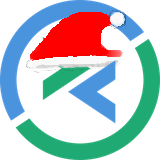
Navigating Remmina’s Interface
To embark on the journey of configuring Remmina for Anonymous RDP, let’s first navigate its user-friendly interface. Upon launching this server, users will be greeted with a sleek and intuitive layout.
The interface consists of distinct sections such as the connection profiles panel, toolbar, and menu options.
Walk users through these sections, explaining the purpose of each and ensuring they are comfortable with the overall layout.
This understanding will make it easier to efficiently navigate this server and locate the necessary options.
Creating a New Connection Profile
The next step involves guiding users through the process of creating a new connection profile tailored specifically for Anonymous RDP.
In Remmina, this can be achieved by picking ‘New Connection Profile’ from the toolbar or menu.
Emphasize the importance of specifying the server address accurately and highlight the options to connect anonymously, ensuring users are aware of this setting.

By showcasing these steps, users will gain hands-on experience in creating an anonymous RDP connection profile within Remmina, streamlining the setup process.
Configuring Connection Settings
Detail the configuration of connection settings to customize connections to specific requirements.
This includes exploring advanced settings such as display preferences, resolution adjustments, and authentication methods.
Provide clear instructions for each configuration step, accompanied by relevant screenshots, to enhance comprehension.
For example, users can navigate to the ‘Advanced’ tab to tweak settings like color depth and quality. Additionally, demonstrate how to enable encryption for enhanced security.
By integrating technical details, step-by-step instructions, and visual aids, this guide aims to equip users with the expertise needed to configure Remmina for Anonymous RDP effectively, enhancing their overall remote desktop experience.
Advanced Settings and Security Measures
Customizing Remmina for Enhanced Experience
Dive into the realm of advanced settings within Remmina, empowering users to tailor their remote desktop experience to perfection. Explore key settings that contribute to improved performance and responsiveness.
People can access these advanced settings through the ‘Advanced’ tab when creating or editing a connection profile.
For instance, display settings can be fine-tuned, adjusting parameters such as color depth and resolution to match their preferences.
Demonstrate the configuration of performance-related options, such as enabling local resources sharing and tweaking clipboard synchronization settings.
Share code snippets or screenshots to provide visual guidance to ensure easily implementing these customization options.
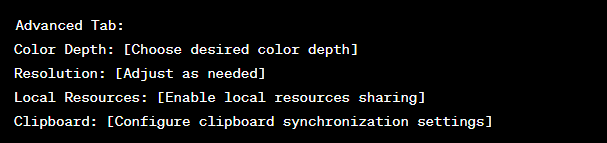
Enhancing Security for Anonymous Connections
Security is paramount when establishing anonymous connections, and Remmina provides additional measures to bolster protection.
Emphasize the importance of Virtual Private Networks (VPNs) in safeguarding data during transit.
Guide people through the process of integrating a VPN with Remmina to create an extra layer of encryption and anonymity.
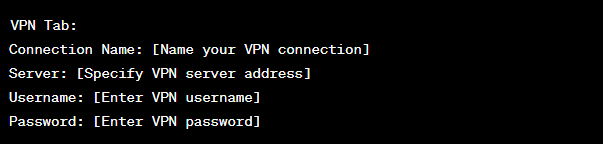
Moreover, delve into the significance of encryption for securing data exchanged during anonymous connections.
Remmina supports multiple encryption options, and users can configure these within the ‘Security’ tab when setting up a connection profile.

By incorporating these advanced settings and security measures, users can not only personalize their Remmina experience for optimal performance but also fortify their anonymous connections with robust protective measures.
This comprehensive guide aims to provide navigation knowledge and implement these advanced features effectively.
Section Troubleshooting and Common Issues
Addressing Common Problems
In the dynamic landscape of technical setups, encountering issues is not uncommon. This troubleshooting section is designed to assist in resolving common problems that may arise during the setup process.
By offering solutions, troubleshooting tips, and insights into potential roadblocks, people can navigate challenges with confidence.
Authentication Issues and Solutions
Authentication problems are a prevalent concern, especially when connecting anonymously. To alleviate these issues, users can explore several troubleshooting steps.
If encountering difficulties with the initial connection, verify the accuracy of the server address and ensure it matches the intended destination.
Moreover, confirm that the ‘Connect anonymously’ option is identified in the connection profile.
If authentication problems persist, double-check if any additional authentication settings, such as certificates or special protocols, are required by the remote system.

For advanced users, examining Remmina’s logs can provide valuable insights. The logs, accessible under ‘View’ in the menu, may reveal specific error messages or issues encountered during the connection attempt.

This subsection aims to empower a comprehensive toolkit to troubleshoot and resolve authentication-related challenges effectively.
By following these steps and leveraging the provided insights, people can overcome common problems and ensure a seamless anonymous RDP connection using Remmina.
Tips for Optimizing Anonymous RDP Experience
Performance Optimization
Unlock the full potential of your anonymous RDP experience with these tips and tricks designed to optimize performance.
Bandwidth considerations play a significant role, particularly when working with remote desktops. Users can fine-tune their experience by adjusting settings that influence bandwidth usage.
Bandwidth Optimization:
- Adjust Color Depth: Lower color depth settings reduce bandwidth usage.
- Optimize Resolution: Match the resolution to your needs for a balance between clarity and bandwidth efficiency.
- Disable Wallpaper and Effects: Streamline the visual experience by turning off non-essential graphical elements.
Additionally, users can explore Remmina’s performance-related settings, such as compression options and local resource sharing, to further enhance the overall responsiveness of their anonymous RDP connections.
Advanced Tab:
- Compression: Opt for an appropriate compression setting based on your network conditions.
- Local Resources: Enable or disable resource sharing based on your requirements.
Responsible Usage Tips
While anonymous connections provide a level of privacy, it’s relevant to approach their usage responsibly.
Emphasize ethical standards and legal considerations, guiding users on when anonymous connections are appropriate and when alternative methods might be more suitable.
Encourage people to adhere to any relevant laws or policies governing distanced access.
Ethical Considerations:
- Use anonymous connections only for legitimate and lawful purposes.
- Respect the privacy and security policies of the remote system you are connecting to.
- Avoid activities that may violate the terms of service or acceptable use policies.
By incorporating these tips, people can not only optimize their anonymous RDP experience for better performance but also ensure responsible and ethical usage in line with legal and security considerations.
This comprehensive guide aims to provide users with a well-rounded understanding of how to enhance and responsibly utilize anonymous RDP connections using Remmina.
Conclusion
In the rapidly progressing landscape of distanced work, this guide has equipped you with the skills to connect anonymously to Linux remote desktops using Remmina, enhancing security and privacy.
When troubleshooting, accessing public servers, or navigating sensitive environments, Remmina proves to be a versatile and reliable solution for Linux users.
From installation to troubleshooting and optimization, this guide covers every step, emphasizing ethical usage and adherence to legal standards.
Remmina’s feature-rich interface, extensive protocol support, and commitment to security make it an ideal choice for various remote desktop environments within the Linux ecosystem.
By implementing the steps outlined here, people can establish a seamless and secure remote desktop experience, prioritizing privacy and ethical considerations.
This concise guide ensures that users, regardless of their Linux distribution, can navigate the complexities of anonymous RDP connections effectively using Remmina.



